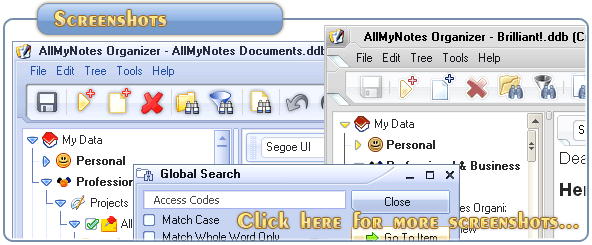Support ‹ AllMyNotes Organizer manual ‹ Topic: How to Edit a Table
How to Edit a Table
To Sort table:
1. Select all cells in the column to sort by.
2. Right click on selection, and from appeared pop-up menu select Sort menu item, and select which sorting method you prefer.
Note: sorting algorithm is smart enough to sort numbers not as plain text, but as real number by their numerical value, decimal numbers are also taken in to account.
To add a new table Row below a selected row:
1. Place a cursor in to a cell under which new Row must be inserted.
2. Either use one of shortcut keys: Ctrl+Alt+Down arrow or Ctrl+Enter or Alt+R. Or... right click on cell, and from appeared pop-up menu select Insert Row menu item.
As result, a new row will be created, and it will inherit cells formatting (coloring) from the row above from it.
To add a new table Row above a selected row:
1. Place a cursor in to a cell above from which new Row must be inserted.
2. Use shortcut key: Ctrl+Alt+Up arrow.
As result, a new row will be created, and it will inherit cells formatting (coloring) from the row below from it.
To add a new table Column after a selected column:
1. Place a cursor in to a cell after which new Column must be inserted.
2. Either use one of shortcut keys: Ctrl+Alt+Right arrow or Ctrl+Alt+R. Or... right click on cell, and from appeared pop-up menu select Insert Column menu item.
As result, a new column will be created, and it will inherit cells formatting (coloring) from the column to the left from it.
To add a new table Column before a selected column:
1. Place a cursor in to a cell before which new Column must be inserted.
2. Use shortcut key: Ctrl+Alt+Left arrow.
As result, a new column will be created, and it will inherit cells formatting (coloring) from the column to the right from it.
To Merge cells:
1. Select cells you want to merge using your mouse - just click and hold left mouse button on a top-left cell, move mouse pointer to bottom-right cell, you'll see range of selected cells highlighted.
2. Right click on selection, and from appeared pop-up menu select Merge Cells menu item.
To Split merged cells:
1. Right click on merged cell, from appeared pop-up menu select Split Cells menu item.
To change cell frame and cell background coloring:
1. Select cells you want to merge using your mouse - just click and hold left mouse button on a top-left cell, move mouse pointer to bottom-right cell, you'll see range of selected cells highlighted.
2. Right click on selection, and from appeared pop-up menu select Cell Properties menu item.
3. Pick desired colors.
4. Press Ok button.
To Resize table:
1. Move mouse pointer to Table's right corner. You'll see mouse pointer will change its shape indicating that it's ready to resizing.
2. Press left mouse button down and move mouse pointer to adjust table width, when done release mouse button.
Note: same can be done to resize individual columns.
See also: How to Create a Table
📗 ← Back to Contents 📗 ←
# # #
Feel free to contact us with questions, ideas, or comments.