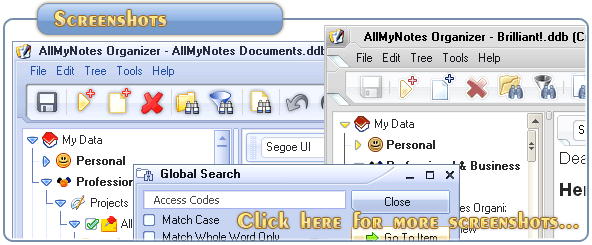Support ‹ AllMyNotes Organizer manual ‹ Topic: How to Create a Note
How to Create a Note
To Create a Note:
1. Highlight an Item: In the Outliner, click once on any item to highlight it. New notes are created below the highlighted item in the Outliner.
Note: If the highlighted item is an expanded folder, the new note will be created as a child of that folder.
2. Choose menu item Tree | Create New Note. The selection bar will appear next to the note icon in the Outliner.
3. Create a caption for the new Note by typing the name "Adam Sandler". Then press ENTER twice - once to finish caption editing, second time to switch to Note Text editor. You will notice the cursor blinking in the Workspace. The Workspace is where you enter information for the body of the Note.
4. Type "Update personal information on banking website".
5. Press ESC to finish editing.
See also: Notetaking
See also: How to Edit Note
📗 ← Back to Contents 📗 ←
# # #
Feel free to contact us with questions, ideas, or comments.