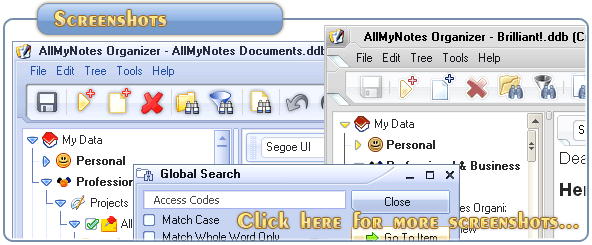Support ‹ AllMyNotes Organizer manual ‹ Topic: Import from Evernote
Import from Evernote
To import data from Evernote to AllMyNotes Organizer:
First of all, export your data from Evernote, using the steps below:
1. Select notes you want to export from Evernote.
2. Go to menu item File -> Export, select file location where you want to export your data, type file name (any), and make sure that the file format is "Evernote Export File .enex"
3. Press Save button.
To import data in to AllMyNotes Organizer, follow the steps below in AllMyNotes Organizer:
1. Create new folder for data to be placed inside, select it, make sure that it's expanded (optional, this way you can quickly delete all imported data by deleting the folder).
2. Go to File -> Import menu item, select the .enex file that you've exported from Evernote.
3. Press Open button.
Voila! As result notes should appear in AllMyNotes in selected folder.
We support import of text formatting, file attachments, images, and checkboxes from Evernote data file, all of these will appear as native in AllMyNotes Organizer :)
📗 ← Back to Contents 📗 ←
# # #
Feel free to contact us with questions, ideas, or comments.