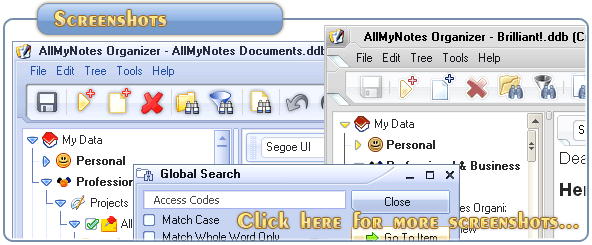Support ‹ AllMyNotes Organizer manual ‹ Topic: How to Move Items
How to Move Items
You can rearrange items in the Outliner. For example, you can move a Note item from a Topic titled "Hot Leads" into a Topic titled "Customers". The are a few ways to move items.
To move an item by dragging:
1. In the Outliner, click and hold the left mouse button on the item and move the mouse up or down. You will see a marker move as you move the mouse.
2. Drag the item until the marker is at the location where you want to place the item. Note that the marker can be in three positions - centered on the item, between two items, or just to the right and below an item. If you place the marker on the center of a collapsed Folder and release the mouse button, the item will be placed inside the Folder. Otherwise the item will appear at corresponding location in the Outliner.
Note: Items cannot be placed above the fixed My Data folder.
To move an item using Cut and Paste:
1. In the Outliner, choose the item.
2. Choose Edit | Cut (Ctrl+X).
3. Select the item above the desired destination location.
4. Choose Edit | Paste (Ctrl+V).
📗 ← Back to Contents 📗 ←
# # #
Feel free to contact us with questions, ideas, or comments.