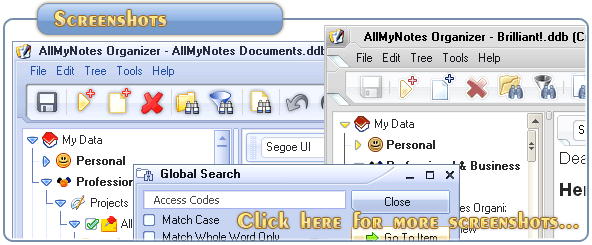Support ‹ AllMyNotes Organizer manual ‹ Topic: How to Protect/Backup Your Data
How to Protect/Backup Your Data
Protect Your Data
IMPORTANT: Since you will store valuable information in AllMyNotes Organizer, you must protect your work by making frequent backups to removable media (e.g. USB sticks, zip disks, CDs, tape, etc). No computer system is 100% perfect - eventually something will fail and you won't want to lose the data you worked hard to gather, enter, and organize. Countless inexperienced computer users neglect the extra step of making backups because they have never had a major problem before. Don't wait till your first major loss to learn the lesson experienced users know - frequent backups are essential.
How often to backup?
There is no hard rule about how often to backup except the following. If you are willing to lose up to a day of data, backup daily. If you are willing to lose up to a month of data - backup monthly. And suchlike...
How to backup data?
To backup your data use we've integrated powerful backup features directly in to AllMyNotes Organizer, it allows you to choose backups location, create multiple backup files with date stamp each (so you can even keep history of all your changes), schedule backups interval, number of days to keep old backups, and many other options. Simply go to Tools | Options | Backup, and you'll be able to adjust all these parameters.
If at any time you want to open a backup file, using Explorer simply locate it in the backups directory (see Tools | Options | Backup screen for directory location), and simply launch desired backup file. AllMyNotes Organizer will be launched and will open that backup file, just as a regular data file. If you want to keep using this backup use menu item File | Save As... to give it more appropriate name and location.
Where to backup
Wise man say "Do not put all your eggs in one basket". It's highly recommend to backup to a disk, which is physically different from the one where your data file is located, this way you'll be protected from disk failures.
Bo be protected from crypto viruses we recommend to backup to an external drive (USB drive, CD/DVD), which, usually should be disconnected from your computer. This kind of backup should be performed manually, but it assures the best safety for your data.
Also, you can use on-line backup service, like Dropbox (www.getdropbox.com), for backuping your data. Just place your storage file to Dropbox folder and you are good to go.
Warning: we strongly recommend to protect your data file with a password when using online services, especially if you store passwords or credit card numbers in your data file.
Restoring data from a backup
First you need to find the most recent backup file. Do search for all files with *.ddb extension to find backups created using the auto-backup feature. By default AllMyNotes Organizer creates new backup every 4 hours and keeps them for 7 days, therefore you'll find many backups. Pick the recent one, or, the one which was created before you've noticed your data is lost.
To open a backup .ddb file simply double-click on it or use menu item File -> Open. Use menu item File -> Save As to give it more appropriate name/path.
In case if you need to restore only few notes/folders you can copy-paste pieces of lost data from a backup file to your current data file.
Auto Save
For additional data security keep the Auto-Save feature enabled and use the File Save (Ctrl+S) command frequently.
See also: Password Protection and Encryption
📗 ← Back to Contents 📗 ←
# # #
Feel free to contact us with questions, ideas, or comments.