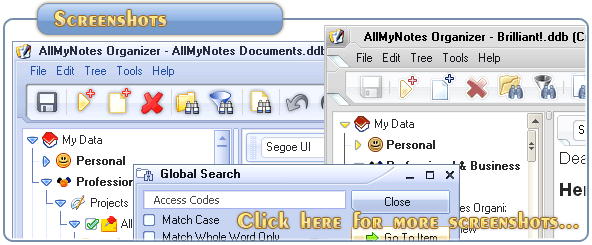Support ‹ AllMyNotes Organizer manual ‹ Topic: Introduction to Outlining
Introduction to Outlining
Mastering Outlining: Your Data Organization Hub
The Outliner serves as your central command post for viewing and structuring data in hierarchical, well-categorized form.
Easily access the contents of any item listed in the Outliner. For instance, you might want to revisit a Note detailing instructions on using, say, a ChatGPT, OpenAI account details, passwords, and whatever is linked to it, all in one document.
How to Navigate to a Specific Item
1. Click on the desired item in the Outliner to view its contents in the Workspace.
Browse through your data.
To browse through data
Use the Up-Arrow or Down-Arrow keys, or the Home or End keys to navigate to the top or bottom of the Outliner. As you navigate, the selected item will be displayed in the Workspace.
Data Organization
Organize your data according to your preferences and needs. Whether it's categorizing customers, vendors, advertisers, or personal data, create separate Topics for each category. Tailor your Outliner/Tree structure to suit your workflow, whether you're a CEO organizing by department, a Chef categorizing by food type, or a Salesperson organizing by region. Your data organization process is iterative—start with what works for you and refine it over time as you gather more information.
To re-arrange data
Easily Drag&Drop items using your mouse to rearrange them within the hierarchy of your Folders and Notes.
📗 ← Back to Contents 📗 ←
# # #
Feel free to contact us with questions, ideas, or comments.