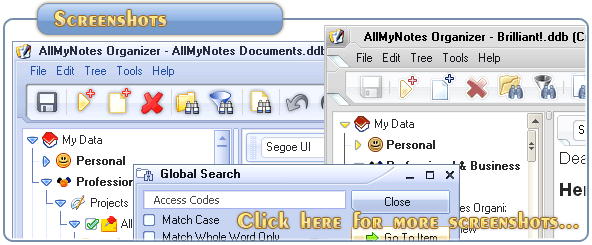Support ‹ AllMyNotes Organizer manual ‹ Topic: Encryption, Password Protection
Encryption, Password Protection
Password Protection and Encryption
You can protect access to your valuable information from access by others by assigning password to your entire data file (.ddb), or, by restricting access to individual folders.
Note: All data nested inside your Outline (.ddb file) is encrypted, including attachments and images. Click here to read details how your data is stored in AllMyNotes Organizer.
To password protect and encrypt Entire File content
1. Choose File | Set Password...
Now, each time on launching AllMyNotes Organizer you will be prompted for password.
WARNING: Passwords are case sensitive. Passwords based on common things like people's names and birth dates are less secure than truly random passwords. Encryption does not protect you from unauthorized access while your file is open.
To remove password protection and encryption from a File
1. In the Outliner, double-click on the File to open it.
2. Enter your password.
3. Choose File | Disable Password...
To password protect access to individual Folder
1. From the Outliner, choose the Folder
2. Right-click on it, in appeared pop-up menu choose Properties | Set Password...
3. Enter your password.
Now, each time on launching AllMyNotes Organizer and accessing that folder, or after collapsing the folder, you will be prompted for password.
To remove password protection from individual Folder
1. In the Outliner, double-click on the File to open it.
2. Right-click on it, in appeared pop-up menu choose Properties | Disable Password...
NOTE: To protect against someone viewing an encrypted file that you already opened, close the File by opening another file using File | Open... command before leaving your computer. Encrypted files that are open remain encrypted on disk at all times.
📗 ← Back to Contents 📗 ←
# # #
Feel free to contact us with questions, ideas, or comments.