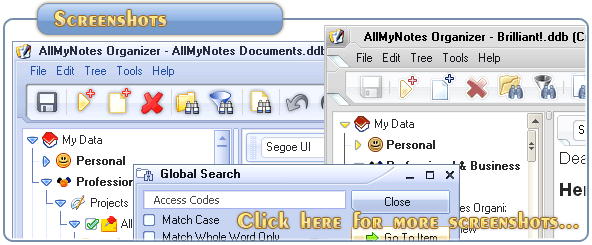Support ‹ AllMyNotes Organizer manual ‹ Topic: Outliner
Outliner
The Outliner: Your Data Management Hub
The Outliner, positioned on the left side of the AllMyNotes Organizer interface, provides a condensed overview of your information, available in either list or outline form. Upon installation, AllMyNotes Organizer furnishes default information within the Outliner. Here's how you can use the Outliner:
- Arrange and categorize your information
- Select specific item for viewing/editing
- Get a quick overview of your data
- Categorize your notes in tree-like hierarchy
In the Outliner, to the right of each icon is a text heading or caption for the item. A quotation mark (") at the beginning of a caption indicates the caption was created from the first line of body text of the item. This is called a literal caption.
Adjusting the width of the Outliner is crucial for customizing your workspace:
To Customize Outliner Width:
Drag its right edge left or right to expand or shrink its size.
'My Data' Root Folder
The root (very first) line of the Outliner is the parent of all data in the Outliner, initially dubbed 'My Data'. This folder serves as the cornerstone for all data operations and cannot be deleted. Feel free to rename it to your liking. All information within the Outliner is nested under the 'My Data' folder, similar to the root directory of your hard disk, which remains integral and unmovable.
📗 ← Back to Contents 📗 ←
# # #
Feel free to contact us with questions, ideas, or comments.