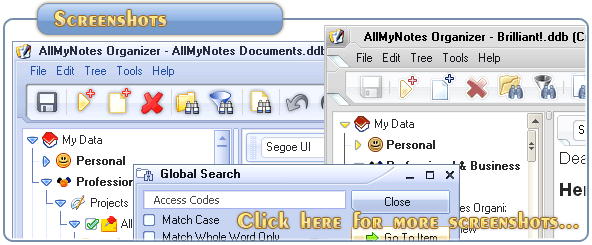Support ‹ AllMyNotes Organizer manual ‹ Topic: Import from Outlook
Import from Outlook
To import Contact from Outlook to AllMyNotes Organizer:
1. In Outlook, go to Contact view, switch Contact view to Table view. In Outlook it's called "Outlook Data Fields". It's recommended to click on 'Customize Current view' button, and enable all columns to show in the grid.
2. Select whole Contact table in Outlook, and copy-paste it to Excel.
3. In Excel you can delete empty columns from the table, and re-arrange it a little bit to be more representative accordingly to your needs.
4. Copy-paste the table from Excel to a Note in AllMyNotes Organizer
As result you'll get Outlook contacts imported in to a Table, by the way, in AllMyNotes Organizer you can sort the table by any column by selecting whole column (use right-click pop-up menu).
Same method can be used for exporting other data types, like Tasks.
📗 ← Back to Contents 📗 ←
# # #
Feel free to contact us with questions, ideas, or comments.