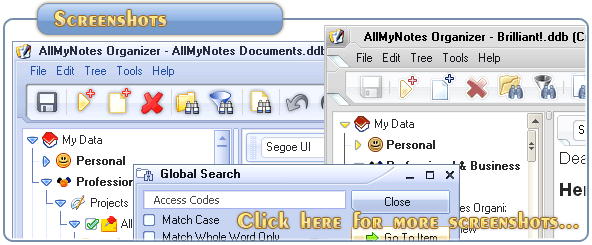Support ‹ AllMyNotes Organizer manual ‹ Topic: Import from Info Select
Import from Info Select
To import data from Info Select to AllMyNotes Organizer:
AllMyNotes Organizer can import data from Info Select in two various formats: (1) Tab-delimited, also named as General Text (allows restoring tree structure), and (2) Note-delimited (flat list of notes). Also, you can also use (3) drag&drop and/or copy-paste features.
Importing using Tab-delimited format:
Tab-delimited format allows restoring tree structure and automatic breaking to notes.
First of all, export your data from Info Select, using steps below:
1. Select notes/Folders you want to export from Info Select.
2. Go to File -> Import / Export -> Export to File, select a location where you want to export your data, type file name (any), and make sure that file format is "General Text .txt"
3. Press Save button.
To import data in to AllMyNotes Organizer, follow steps below in AllMyNotes Organizer:
1. Create new folder for data to be placed inside, select it, make sure that it's expanded (optional, this way you can quickly delete all imported data by deleting the folder).
2. Go to File -> Import menu item, select .txt that you've exported from Info Select.
3. Press Open button.
Tab-delimited sample file (you can create new .txt file using NotePad, and place following text in to it):
Quotes
Note 1 - Bob Marley Quotes
None but ourselves can free our minds.
Bob Marley
Bob Marley isn't my name. I don't even know my name yet.
Bob Marley
I don't stand for the black man's side, I don' t stand for the white man's side.
I stand for God's side.
Bob Marley
Note 2 - Ronald Reagan Quotes
Government always finds a need for whatever money it gets.
Ronald Reagan
Government does not solve problems; it subsidizes them.
Ronald Reagan
Concentrated power has always been the enemy of liberty.
Ronald Reagan
Note 3 - What is Google Chrome?
Google Chrome is a web browser developed by Google that uses the WebKit layout engine.
It was first released as a beta version for Microsoft Windows on September 2, 2008,
and the public stable release was on December 11, 2008. The name is derived from the
graphical user interface frame, or "chrome", of web browsers. As of August 2011, Chrome
is the third most widely used browser with 23.16% worldwide usage share of web browsers,
according to StatCounter.
Sample Folder
Sample Note
Hello!
Sample Note text :)
Note: Tab-delimited file format is available in newest versions of Info Select, while for older versions need to use Note-delimited format below.
Importing using Note-delimited format:
Info Select can export data in to a plain text with marking document break positions, use steps below to do it:
First of all, export your data from Info Select, using steps below:
1. Select notes/Folders you want to export from Info Select.
2. Go to File -> Import / Export -> Export to File, select a location where you want to export your data, type file name (any), and make sure that file format is "Note-Delimited .txt"
3. Press Save button.
To import data in to AllMyNotes Organizer, follow steps below in AllMyNotes Organizer:
1. Create new folder for data to be placed inside, select it, make sure that it's expanded (optional, this way you can quickly delete all imported data by deleting the folder).
2. Go to File -> Import menu item, select .txt that you've exported from Info Select.
3. Press Open button.
As result, all notes will be automatically imported as multiple sub-notes in selected folder.
The solution will work for majority of cases. However, various versions of Info Select are using different document delimiter text. AllMyNotes Organizer is configured to use "=-=" delimiter string. While older versions of Info Select use "--", to correct it use steps below:
1. Exit from AllMyNotes Organizer
2. Locate AllMyNotes.cnfg file, open it with Notepad
3. Find "ImportingDocBreakMarkerStr==-=" text line. And change it to whatever you want for example, to have delimiter char "--" (as it was before) would be enough to change this line to "ImportingDocBreakMarkerStr=--"
4. Save changes.
5. Launch AllMyNotes Organizer, do import from .txt file.
Text-delimited sample file (you can create new .txt file using NotePad, and place following text in to it):
Note 1 - Bob Marley Quotes
None but ourselves can free our minds.
Bob Marley
Bob Marley isn't my name. I don't even know my name yet.
Bob Marley
I don't stand for the black man's side, I don' t stand for the white man's side. I stand for God's side.
Bob Marley
=-=
Note 2 - Ronald Reagan Quotes
Government always finds a need for whatever money it gets.
Ronald Reagan
Government does not solve problems; it subsidizes them.
Ronald Reagan
Concentrated power has always been the enemy of liberty.
Ronald Reagan
=-=
Note 3 - What is Google Chrome?
Google Chrome is a web browser developed by Google that uses the WebKit layout engine.
It was first released as a beta version for Microsoft Windows on September 2, 2008,
and the public stable release was on December 11, 2008. The name is derived from the
graphical user interface frame, or "chrome", of web browsers. As of August 2011,
Chrome is the third most widely used browser with 23.16% worldwide usage share of
web browsers, according to StatCounter.
Importing using Drag&Drop and/or Copy/Paste feature:
There is one more way to move data from InfoSelect to AllMyNotes which allows to preserve text formatting:
1. Open AllMyNotes Organizer and Info Select applications. Arrange their windows horizontally one next to another, so it's easy to see both at a same time (for easy drag&drop operations).
2. In Info Select open a note you want to move to AllMyNotes Organizer.
3. Press Ctrl+A to select whole note text.
4. Drag&Drop selected note text to hierarchy tree in AllMyNotes Organizer. Once dropped there, a new note with note text inside will be created there. Alternatively you can use copy-paste instead of drag&drop.
Repeat steps 2-4 until all notes you want to move will be transferred. This process will take you some minutes (depends on amount of data actually), but this way you can move your data from Inofo Select with respecting original text formatting.
📗 ← Back to Contents 📗 ←
# # #
Feel free to contact us with questions, ideas, or comments.